Clipping path is a technique, which is used by many images editing software. It is the tool or masking techniques used to remove the background from a desired image by creating a path for that image.
Before-and-After.jpg
Through this technique an image editor creates a virtual outline around the image and it isolates or extracts that image from rest of the unwanted pixels. These techniques can be used as per the desired outcome of the image. Design studios, web designers or ad agencies usually provide these kinds of services.
Steps:
Open the desired image:
Open+Open-with.jpg
Open-Image.jpg
The biggest advantage of using clipping path is it can be applied to any kind of image format. The first step is to open the desired image in Photoshop by right clicking on the image and selecting ***8220;open with adobe Photoshop***8221; option.
Select Pen tool:
Keyboard_Select-Pen-tool.jpg
After opening an image, select Pen tool icon from the tool bar or as it appears on the options bar (after clicking the pen tool). Another way is by using the short cut key ***8220;P***8221; from the keyboard. The pen option will appear as your cursor.
Select the path:
Option-bar_-Select-Paths.jpg
Layer.jpg
Duplicate-Layer.png
In the option bar select ***8220;paths***8221;- icon, check ***8220;Auto Add/Delete box and select ***8220;Exclude overlapping path areas***8221; option which the last option on the options bar. To create the duplicate copy of the image for editing, right click on the background option in the layer palette box on the right hand side of the Photoshop window.
Zoom into the image:
Zoom-Icon.jpg
Zoom-with-Comand+.jpg
After selecting the path, zoom into the image by selecting the Zoom icon from the tool bar. Alternatively, the shortcut key ***8220;ctlr and +***8221; (for IBM), ***8220;command and +***8221; (for Mac) together can be used to zoom into the image.
Draw the Path:
Start-drow-path.jpg
Drowing-Path-with-Alt-Key.jpg
The path can be drawn on the edges of the desired part of the image with the help of the ***8220;Alt***8221; key for drawing a sharp corner on the edges of the particular part of the image.
Save Path:
Save-Path.jpg
Path-1.png
Drowing.jpg
To save the path, go in the path palette box and double click on the work path. A window will appear, type the name with which the path needs to be saved and click on ***8220;OK***8221;.
Select the path and create a layer:
Sylect-Path.jpg
Delate-Background.jpg
New-Layer.jpg
Select the path by pressing the ***8220;ctrl***8221; key and click on the path name saved in the above step in the path palate box. Press ***8220;Ctrl C***8221; and then ***8220;Ctrl V***8221; in the selected area and the new layer will be created.
Save the file:
Save.jpg
The above file can be saved from the file menu in the required format.
Created By:
Rokaiya Yeasmin Munni
Deputy Manager(SEO) at Outsource Experts Ltd
http://www.clippingpathindia.com/blo...ed-image-part/
Results 1 to 4 of 4
-
30-01-13, 09:23 #1
Photoshop Clipping Path Tutorial – Get the Desired Image Part
Md. Asaduzzaman Shakil
Owner and Chief Photographer of Product-Shot.co.uk
http://www.product-shot.co.uk
-
Sponsored Links Remove Advertisements
-
30-01-13, 10:11 #2
This is really a good tutorial for removing background from any image. Specially i like the images that you have used for each step. Indeed helpful post for the photoshop learner.
-
06-02-13, 06:49 #3
Thank you shumioe for you nice comment.
 Md. Asaduzzaman Shakil
Md. Asaduzzaman Shakil
Owner and Chief Photographer of Product-Shot.co.uk
http://www.product-shot.co.uk
-
Sponsored Links Remove Advertisements
-
06-02-13, 09:47 #4
I personally prefer using the polygon selection tool. I feel it's a lot more accurate and quicker. Nice detailed instructions for the newbie photoshoppers!






 Reply With Quote
Reply With Quote Your Privacy Choices
Your Privacy Choices