Ok so i am going to teach you the easiest way on how to Change the Colour of your Alloys.
Step 1
Take a picture of your car from the side, so the wheels are straight on.
(Try and get a clear High quality image as it will help in the process.)
Step 2
Open your image in Adobe Photoshop.
Step 3
Now you can begin to edit the photo;
Select the Polygonal Lasso Tool or Press 'L'
Step 4
Now you have the tool selected you can begin the outlines, Simply draw a circle around your alloy.
I would make a copy of this layer so you arn't editing the original image.
(You can do this by pressing Ctrl + C (Copy) then Ctrl + V (Paste)
or Edit > Copy / Edit > Paste.)
Step 5
To give an overall better look i would select the dark gaps inbetween the alloy and delete them from your Copied layer, this is so it does not colour any detail inbetween aswell (Such as hubs or Brake Discs), you only want the alloy to change colour.
(As shown below)
Step 6
Now you should have a layer which is a cutout of the alloy, however you won't be able to see it like this as the layers below will make it look like the original picture.
(If you wish to edit both alloys, simply do the same to the other alloy as in previous steps, then merge the two alloy layers together.)
You now need to change the colour, there are many ways of doing this, i will teach you two simple ways.
Make sure you have the cutout layer you've prepared selected.
Technique 1
Black and White - Tint filter
Image > Adjustments > Black and White
Simply tick the Tint box and move slider to personal preference.
Technique 2
Colour Balance
Image > Adjustments > Colour Balance
As above move sliders to personal preference.
You can choose any settings you wish to suit yourself, this is a base technique and is in no way a defined route of changing your alloys.
Your transform should now complete and should look similar to the one below
If you would like to include lowering to this Photoshop please view the following thread
Photoshop: How to Lower your Car
(example below)
Transformation Complete!
Hope this Thread helps,
Sam.
Results 1 to 3 of 3
-
10-07-12, 11:42 #1Official Enthusiast





 Photoshop: How to change alloy colour.
Photoshop: How to change alloy colour.

MGZROwnersClub.co.uk
:: MG ZR Forum ::
-
Sponsored Links Remove Advertisements
-
11-08-12, 16:46 #2
I use >Image>Adjustments>Desaturate and then >Image>Adjustments>Variations for my colour changes. There are various ways.
-~: ZR 160 in Monogram Mirage (IAU) #17 of 60 made :~-
-
30-01-13, 09:03 #3
Very Helpful tutorial. I'd like to share my tutorial here.
Md. Asaduzzaman Shakil
Owner and Chief Photographer of Product-Shot.co.uk
http://www.product-shot.co.uk













 Reply With Quote
Reply With Quote Your Privacy Choices
Your Privacy Choices